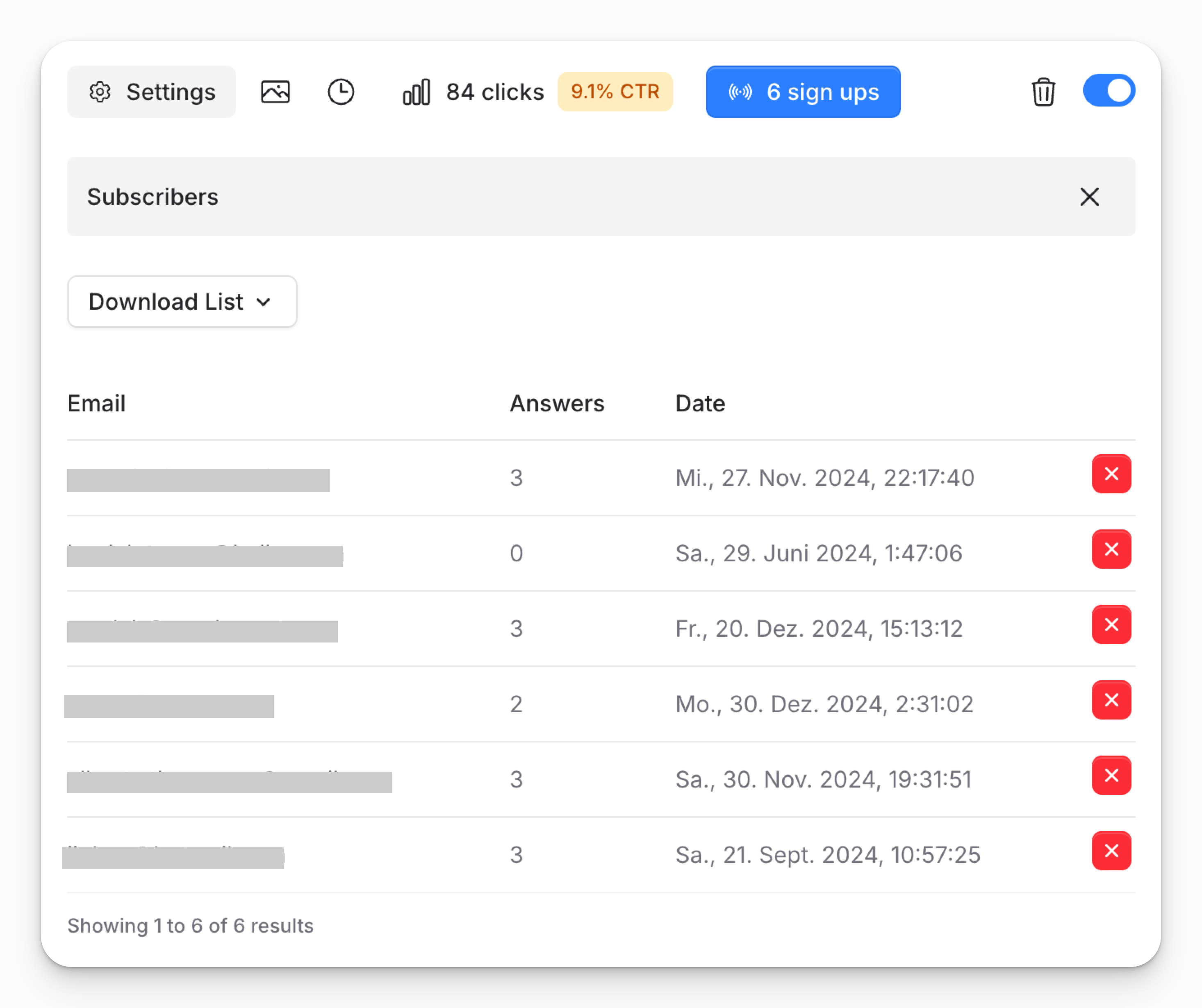Help Center / Features
Manage your Subscribers
Showcaseful empowers you to manage your subscribers and monitor your audience effectively. You can access a detailed list of subscribers, including their email addresses and subscription dates.
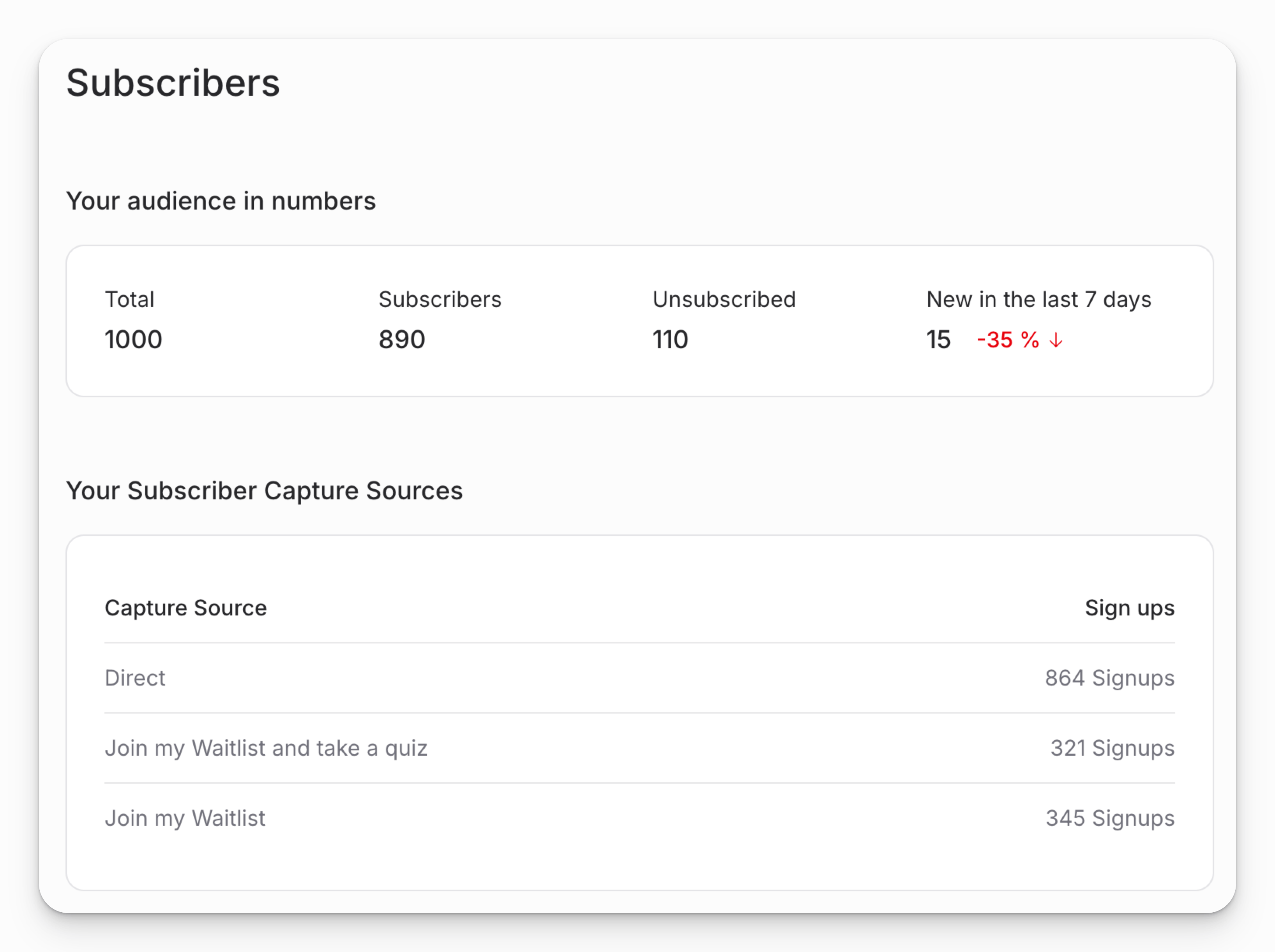
Enable Subscriptions for Your Showcase
To allow visitors to subscribe to your Showcase, follow these steps:
- Navigate to the "Settings" page of your Showcase.
- Scroll to the "Subscribe" section.
- Toggle on the "Allow visitors to subscribe" option.
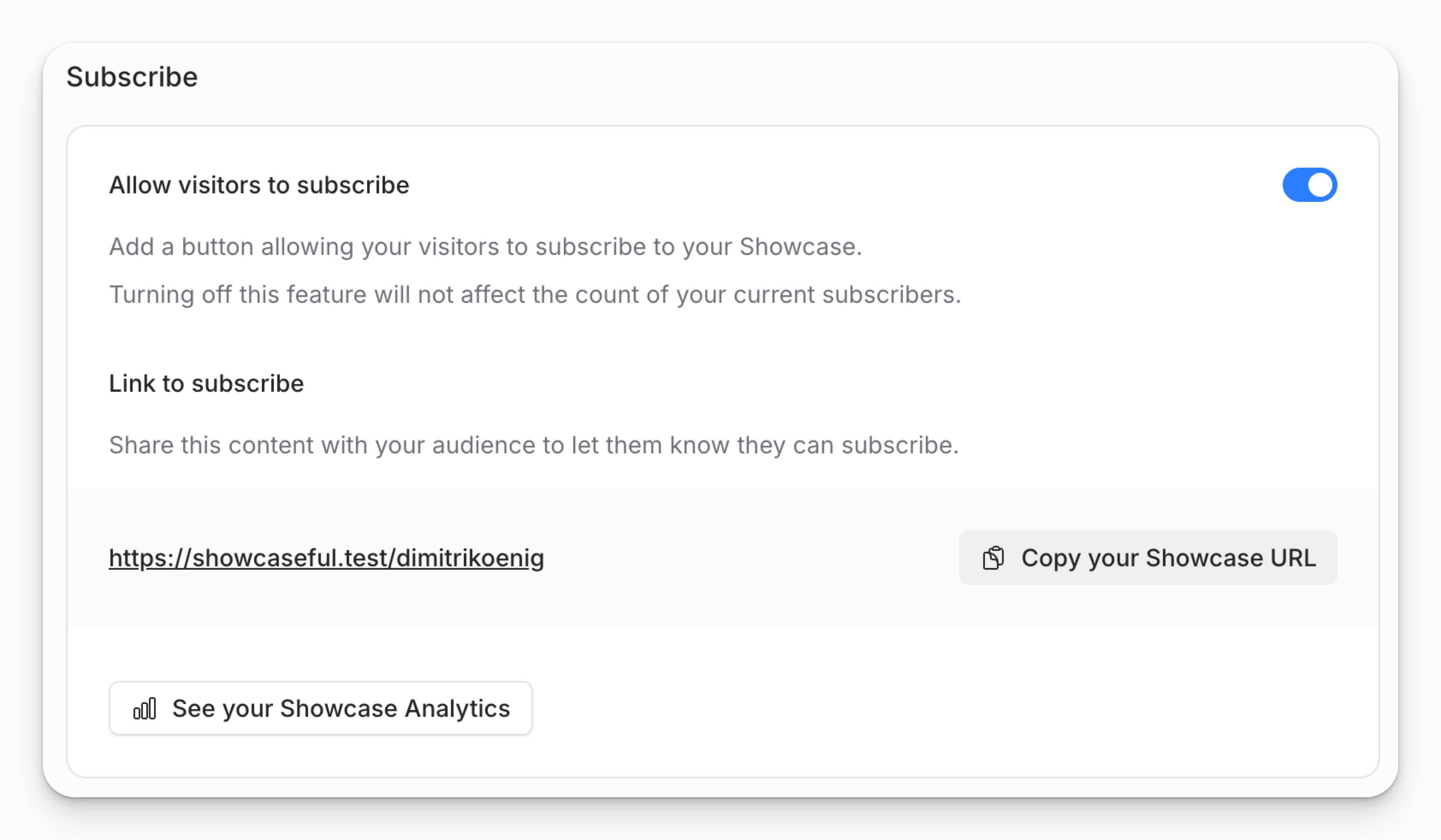
View Your Subscribers
After enabling subscriptions, you can review your subscriber list with these steps:
- Go to the "Subscribers" page of your Showcase.
- View a comprehensive list of subscribers, including their email addresses and the dates they subscribed.
- Check whether each subscriber joined directly or through a specific block, such as a "Waitlist," along with the block’s details.
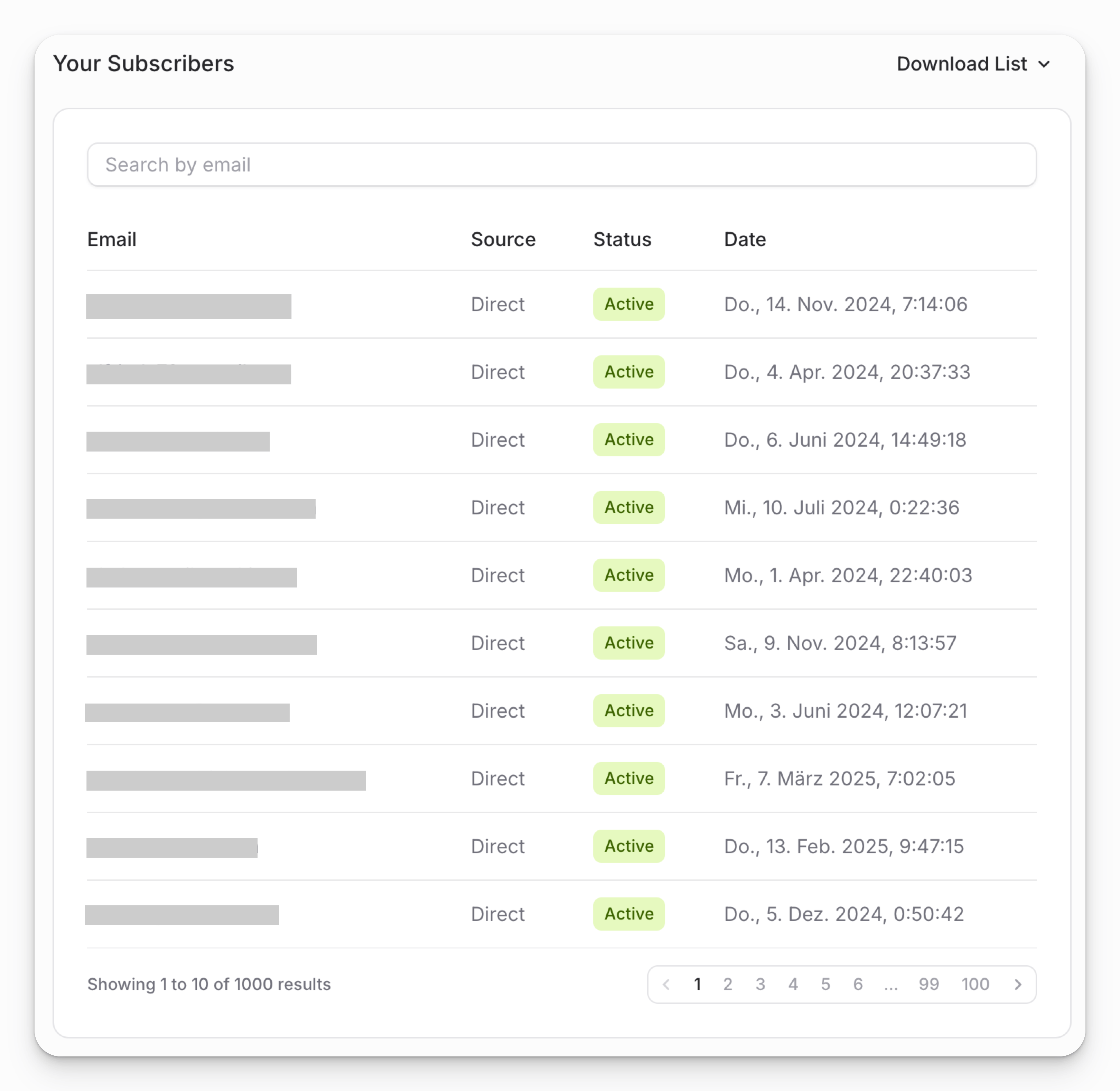
Download a list of your Subscribers
To download your subscriber list, follow these steps:
- Go to the "Subscribers" page of your Showcase.
- Scroll down to the "Your Subscribers" section.
- Click the "Download List" button and select the desired format (CSV or Excel).
Manage subscribers of specific Waitlist blocks
To manage subscribers of specific Waitlist blocks, follow these steps:
- Go to the "Content" page of your Showcase.
- Select the "Waitlist" block you want to manage.
- Click on the "x Signups" button.
- View the list of subscribers for that specific block, and optionally download it.