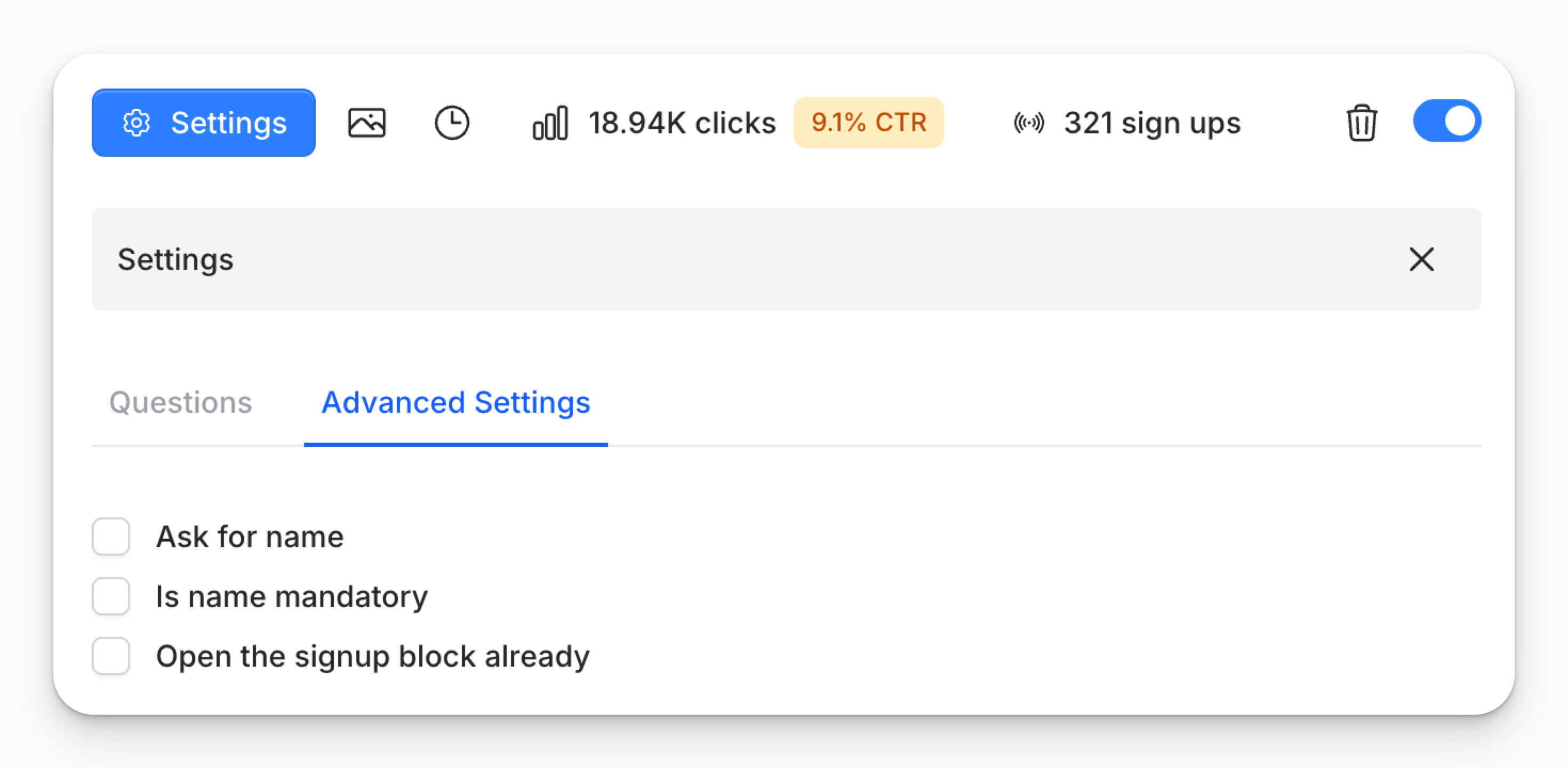Help Center / Blocks
Waitlist Block
Showcaseful enables you to add a Waitlist block to your page, allowing visitors to sign up for a waitlist for your product or service. You can also include custom questions to gather insights and better segment your audience.
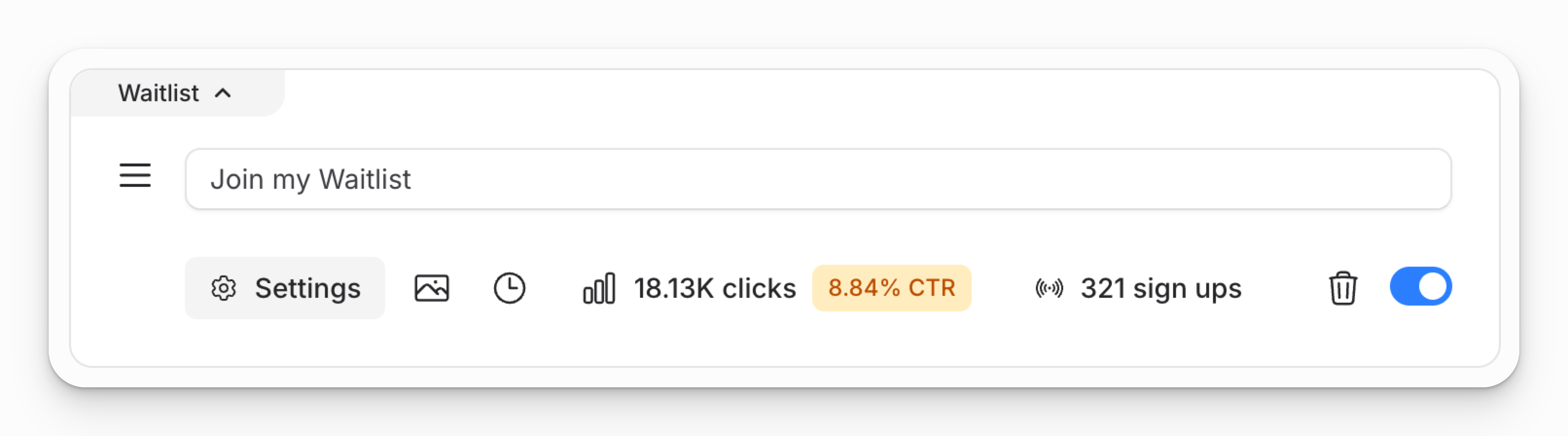
Add a Waitlist Block
- Navigate to the "Content" page and click the "Add Content" button.
- Choose the "Waitlist" block from the list of available options.
- Enter a title for your waitlist and, if desired, upload a thumbnail image in the "Settings" section.
Add Custom Questions
In the "Settings" section, add optional questions for your waitlist. Select from:
- Choice type: Visitors pick one option from a set (e.g., choose one of four options).
- Scale type: Visitors rate on a scale (e.g., select a number from 1 to 10).
- Input type: Visitors provide free-text responses (e.g., enter text).
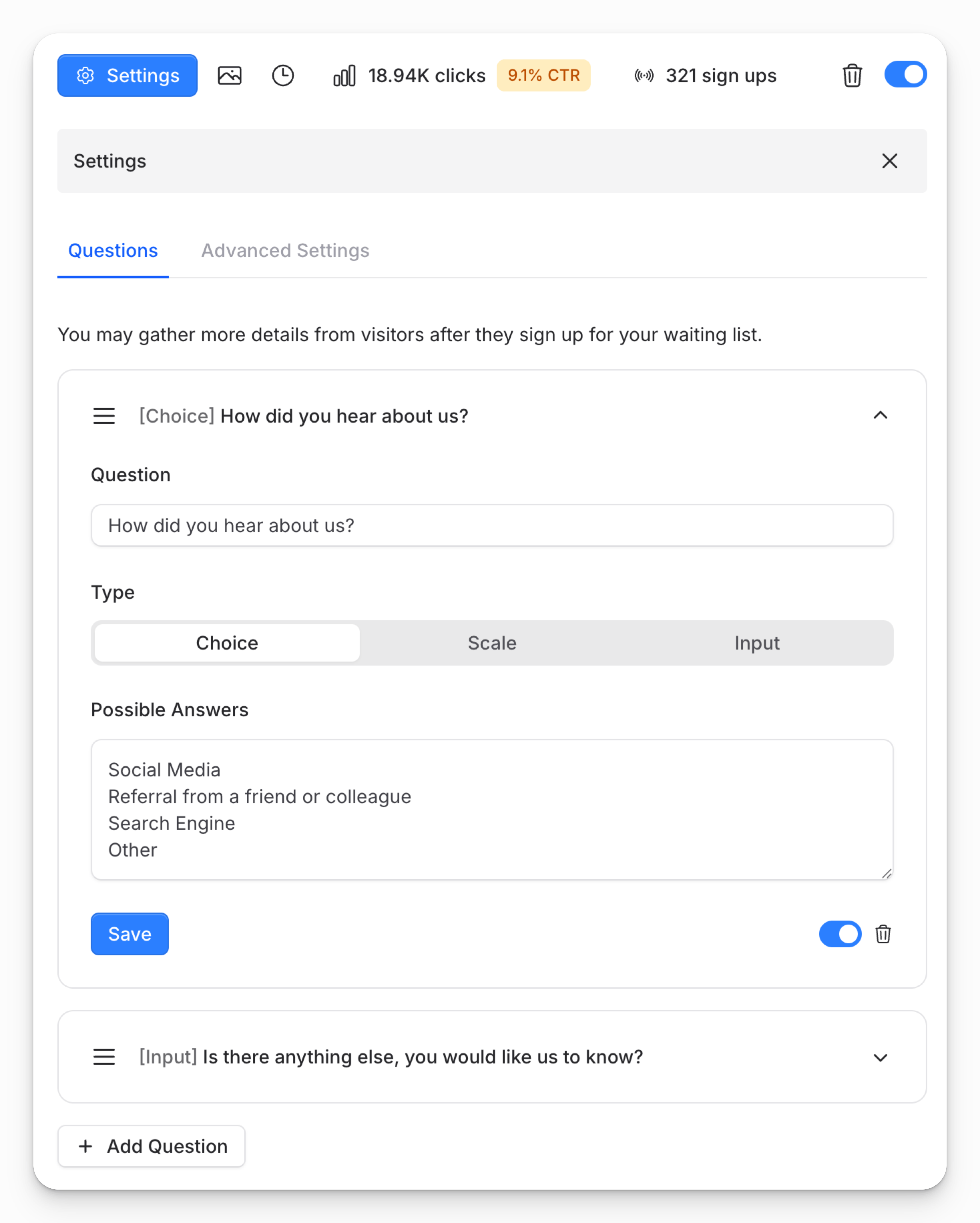
Advanced Settings
Under Settings > Advanced Settings customize additional options:
- Decide whether to request a name and if it’s required.
- Choose whether the signup form opens immediately or requires a click to expand.